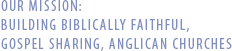|













|
 |

| |
Special Synod Registration Q&A
|
|
| |
 |
|
 |
What will I need to join the electronic Synod Meeting?
1. A computer/device with access to the internet.
2. Audio – you can either use a headset plugged into your computer OR you can call in to the meeting with your phone.
You will always need the computer in front of you so you can see what is going on in the meeting and have access to voting. Two synod members cannot participate in synod by using the same computer. (This is due to the way online voting works.)
If you're running into problems when trying to join a webinar, we highly recommend that you install the latest version of Java, if you haven’t already done so. To install the latest version of Java, visit Free Java Download. Many common issues can be resolved by updating or installing the latest version of Java.
For any other issues, see http://support.citrixonline.com/en_US/gotowebinar for more help.
How do I register?
Please register for the electronic Synod no later than Wednesday November 11th.
1. Open the email that contains the Go To Webinar invitation.
2. Click the link provided in the email to register for the Webinar.
3. Complete the registration form.
4. Click Register Now.
5. You will receive a confirmation email providing you with a unique link to join the Webinar as well as a link to add the event to an Outlook or Lotus Notes calendar. You will not receive this email until our ANiC administration team has approved your registration. Please allow up to 24 hours to receive this email.
How do I join the meeting on November 16th at 1pm (Eastern time)
We suggest that 15 or more minutes before the start of Synod, you complete the following steps to join the webinar Special (electronic) Synod
1. Open the confirmation or reminder email for the “Webinar” event.
2. Click the link provided in the email to join the Webinar.
3. The Go To Webinar website may ask to download some software to your computer to enable you to participate. If prompted, click Yes, Trust or Always to accept the download. If the automatic download does not occur, follow the instructions on the download Web page to do it manually.
5. When you have completed the above steps, you will be entered into the meeting “Waiting Room”.
6. The Attendee Control Panel and Go To Webinar Viewer Window will appear when the organizer starts the Webinar. The Attendee Control Panel will appear in the upper right corner of your screen.
What can I expect once I enter the meeting on November 16th
1. You may be waiting a few minutes for the meeting to start to allow everyone a chance to log into the meeting. We will start the meeting once there is a quorum. You will be able to see the presenter’s computer screen on your computer.
2. Everyone apart from the presenter will be muted. If you would like to speak please ‘raise your hand’. You can ‘raise your hand’ by clicking on the hand icon in the Attendee Control Panel. There may be a queue of people waiting to speak, so please be patient. When the meeting administrator says your name, your mic will be un-muted and you will be able to speak to the meeting.
3. You will be able to ask the presenter or panellist a private question during the meeting by typing it in the ‘Question’ box.
> GoToWebinar Reference Guide
> Test Your Connection before Your Session
... back to "Synod main page" main page

|
|
|
 |